| First, log into the Control Panel as shown in your welcome email. If you need this information resent please send contact us here with your billing address and name.
1. You need to log into your control panel using the username and password given in the e-mail mentioned above. Note: If your web browser asks if you want to trust the certificate, You should click "Yes" to proceed.
2. After logging in, Click on the "Add New Domain" button shown below.
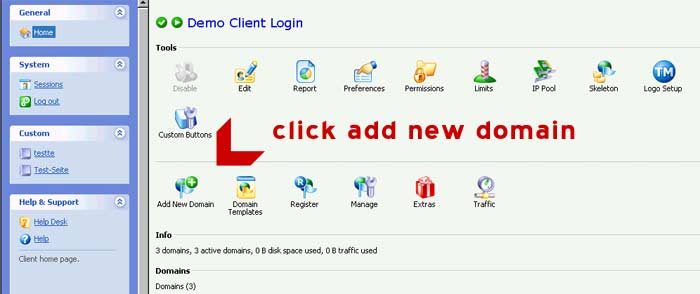
3. Type in the URL of the domain name you are trying to setup (shown below). Note: If you tick the www box, don't type http:// or www, just the domain name, e.g. for http://www.yoursite.com you would type yoursite.com, when the www box is ticked.
Ensure that the "Proceed to Hosting Setup" option is ticked.
4. Then click on OK.
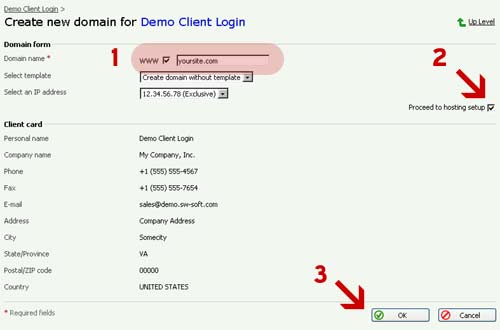
5. The next step is to setup the hosting for the domain. Select "Physical Hosting" and then click on OK
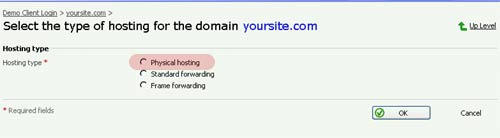
6. You now need to fill out the empty fields on the page that comes up.
Note : Do not check the SSL support box unless you have purchased an IP address and SSL certificate.
7. First you should make a username and password you will use for ftp login, so you can transfer your files to the server. This username can be anything you like, as can the password, however it should be kept secret and secure.
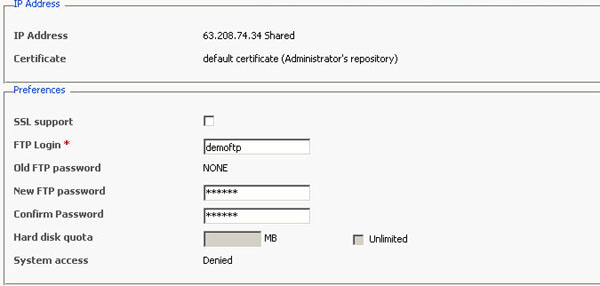
If you need Front Page extensions, select FrontPage Support and enter a username and password. Once this username and password is set, it cannot be changed. Also ensure that FrontPage Authorization is ENABLED.
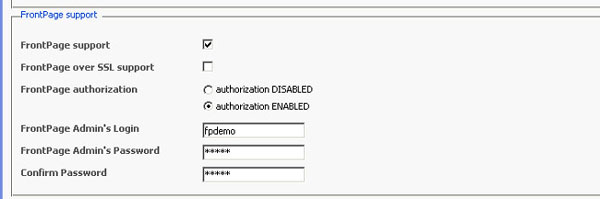
8. Next, tick the appropriate boxes for the services that you require. If you are unsure what is needed, please ask support by filling the contact form here - You can change these options at anytime. Once have finished, click OK.
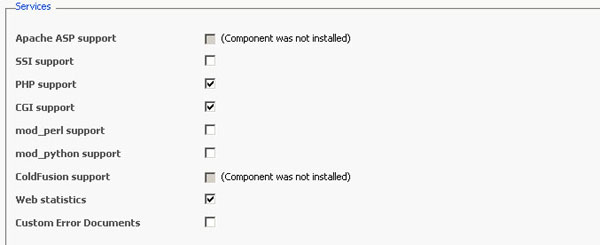
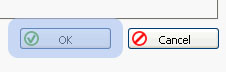
Congratulations, You have now finished the domain setup process.
Once the domain is setup in your account, the final step is to contact the registrar (the company you purchased the domain name through) of the domain and notify them that you need to update your nameservers as shown below
The name server information you will need is:
DNS1.SUREWEBHOST.COM
DNS2.SUREWEBHOST.COM
If purchasing your domain name through ApplauZ Onine your Domains Name Servers can be automatically forwarded to us if you select "I will be using ApplauZ Online as my hosting providerů" when checking out.
Note: Once the name servers have been changed, it takes 24 - 72 for the change to take effect on the web
For help contact us here and include the account username.
|